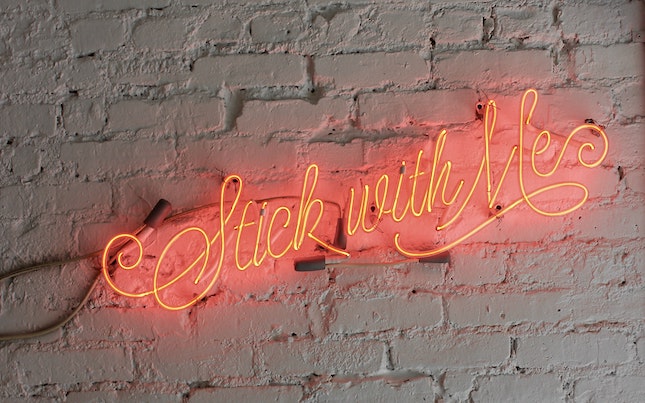Plan Your Mystery with Plottr
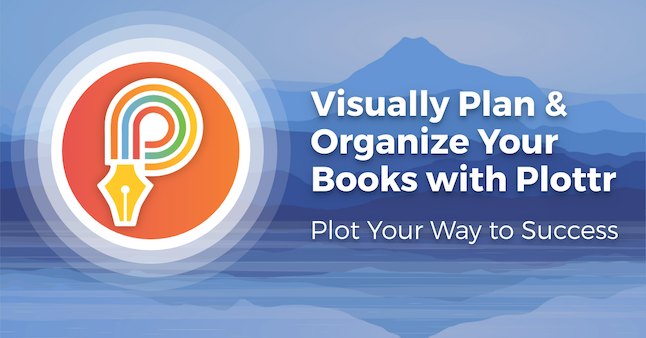
Plot is the structure of revelation. Walter Mosley
The Plotting Tool For Writers Who Want to Write
For years, I’ve been looking for a good solution for plotting tools. In the 90s there were spreadsheets or even worse little boxes inside a program. I couldn’t write enough in the boxes, they were unwieldy. I had to leap from the program to my writing, at that time, MSWord.
I don’t want to spend hours watching video tutorials or trying to navigate overwhelming super plotting software intuitively. About seven years ago, I left Word and its bloated exports and switched to Google Docs; great for writing but nowhere to put characters or any other story bible info. I tried a new file for characters.
Then I discovered Scrivener. I ghostwrote several romance novels there and found the note cards adequate and the pre-formatted character sections less than adequate. But Scrivener took up an entire section of RAM just to run.
I tried StoryShop and was delighted with the backgrounds I could create, saving research, character images, and story world images. But when I was writing, I had to leave the manuscript and go to Characters if I wanted to check a detail, then returning to the manuscript, I had to find my place. I didn’t automatically return to the place where I stopped writing to check a detail. A definite flow killer.
One afternoon, I was so frustrated; I set up my own story elements in the Ulysses app for Mac. I couldn’t have done it without knowing what I wanted from the various writing software I’d used in the past. I set up my story world, research, and character “groups.” I could quickly spot characters and research notes and continue on at exactly the same spot I’d left off writing. I had chapter-by-chapter notes, but had no way to see the entire storyline. It was the missing piece.
I’m telling this lengthy introduction because, as a mystery writer, I like planning the story but still wasn’t satisfied with a solution for a story outline. And, I have a course for mystery writers, Write A Killer Mystery, where I stress planning to facilitate fast and efficient writing. But I could not recommend a specific tool.
When I’m in the flow, I want to keep writing with minimal interruptions.
Enter Plottr
In the past week, I discovered Plottr. I spent one evening setting up a new series and beginning details for a new book.
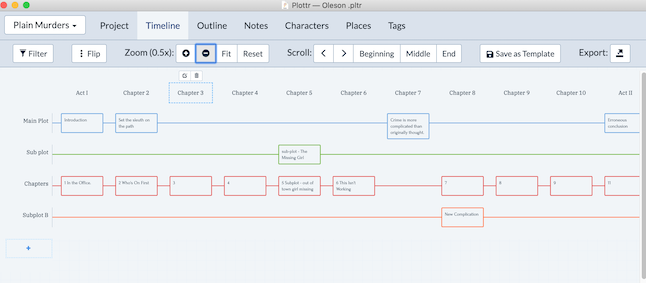
Plottr is designed by writers for writers, Cameron Sutter and Ryan Zee. It’s as if they had read my mind. Intuitive and visual, it’s easy to get started. No steep learning curve. Just start planning your novel.
Plottr comes with 14 starter templates or you can design your own. Because I was a newbie I used the Mystery plot and built from there. Two hours later I had plot details and notes for chapters for a story that was basically just an idea when I started.
How It Works
Plottr is an app that lives on your device. It works in both PC and Mac environments. You pay a onetime fee for access and one year of updates. The current price is less than $40. After one year, if you wish to receive future updates, you pay an annual fee to continue receiving updates. However, you still have unlimited use of your original purchase.
Plottr offers a 30-day free test drive if you want to try it out with no obligation to purchase.
If you work on more than one device, you can bump up your purchase to a bundle to work on multiple devices. It works on Apple, iOS, Windows, and Android.
Visualize Plot Points
You can arrange (and rearrange) your scenes, plots, and character arcs so you can quickly find your way to the end of your story—no corkboard, sticky notes, or 3×5 cards required. You can add and move story cards as your story takes shape.
Drag and drop story cards from one timeline to another or as you reorganize your plotline. This feature allows you to work with your creative process to build your story. If you’ve been using spreadsheets, you’re going to love this feature.
Because Plottr is visual, you can use colors to designate your storylines and subplots.
You’ll spend some time at the beginning setting up characters and places. One useful feature is the ability to tag characters, subplots, places or just about anything in your story. Take the time to create your tags, because then you can filter by tags to find where each of your story element appears in the story.
You can create a timeline for main characters, subplots, and themes to track them throughout the major plotline. Customize so Plottr works the way you work. It’s is a significant benefit for creative minds.
I set up the chapters, then each card has my guidelines from the 40-Sentence Outline which I had previously tailored to the mystery genre.
Flip the timeline to view it vertically or horizontally.
Create a Story Bible
Create background details for characters, places, and things. Add images to help you visualize.
Plottr allows you to create attributes for characters, use one of their templates or add your own custom attributes, like special skills, or rank, or stakes, or…you decide. Plus, you can add tags to filter where they appear in your storyline. It makes linking your characters and places simple.
When you begin plotting your story, you may have a story role or relationship for a character, but no name yet. Plottr makes it easy to capture these role ideas and then customize them later with details like name, physical descriptions, secrets and lies.
Customization is a stellar feature of Plottr. Rather than trying to fit your story idea into a pre-formatted framework, you create the framework that works best for you.
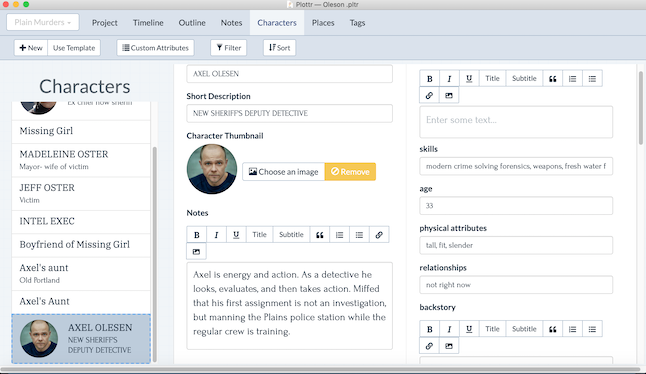
See Your Outline
Once you’ve created your story bible and plotline, use the Outline feature as you are writing.
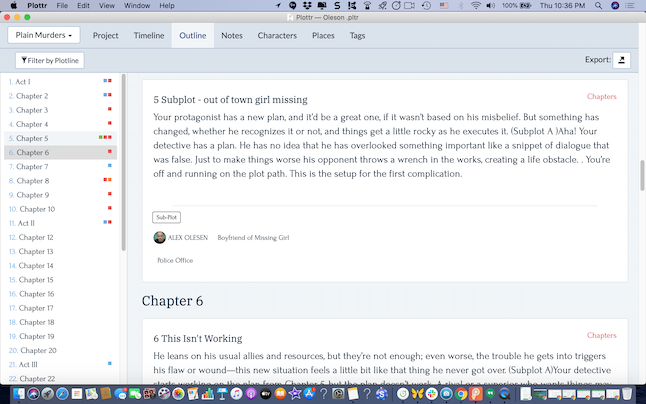
With Outline, you see your entire story in a vertical view at a glance. Plottr auto-generates the outline based on what you’ve created. You can review and edit your outline. It’s auto-saved so if you make changes, the outline is always up-to-date.
You can edit your scenes in the outline view and also filter them by the storylines you created.
Export your outline as a Word document, to use as you write. If you use Scrivener, you can import your outline. If you use Ulysses, copy the Word document into a sheet use as a Material sheet so it’s not included in your manuscript.
Notes
Notes allow you to capture scene ideas, theme, or any of those free-floating ideas that don’t quite have a place in the plot yet.
Pantsers will love notes to capture thoughts and then use Plottr to organize the story while editing the first draft.
Support and Facebook Group
Get support for Plottr by emailing support. Response is quick, usually within an hour.
For broad-based questions and shared experiences, Plottr has a Facebook group. You can share ideas for future updates. Other authors share ideas about using Plottr. Sutter and Zee respond to questions. It’s an active community.
Sutter and Zee are constantly refining the app and respond to author ideas and suggestions. You can now export into a Word document, and exporting Scrivener is coming soon.
Flexible, Writer Friendly, and Affordable
Plottr is the best tool I’ve found to create the background you want for your novel. You can use Plottr’s basic timeline to get started. Because every writer has a unique process, the app’s customization allows you to create a planning environment that works for you.
Plottr keeps the details organized, so when you are ready to write, you can refer to your timeline, story bible, and outline as you need and quickly search for specifics with tags. If you want to create and visually drag and drop scenes across timelines, chapters, and plotlines, including tags, character and places bible, transformation into text outlines, and all this even for book series, visit Plottr.
Planning makes writing go faster and Plottr is the tool.